Outlook On The Web (OTW)
- How to Create Signature in Outlook on the Web
- How to Set Up Out of Office Replies in the Microsoft Outlook Web Version
How to Create Signature in Outlook on the Web
How to Create Signature in Outlook on the Web
- Sign in to office.com. You might be asked to sign in. Use your Microsoft username and password.
- Then open the Outlook tab.
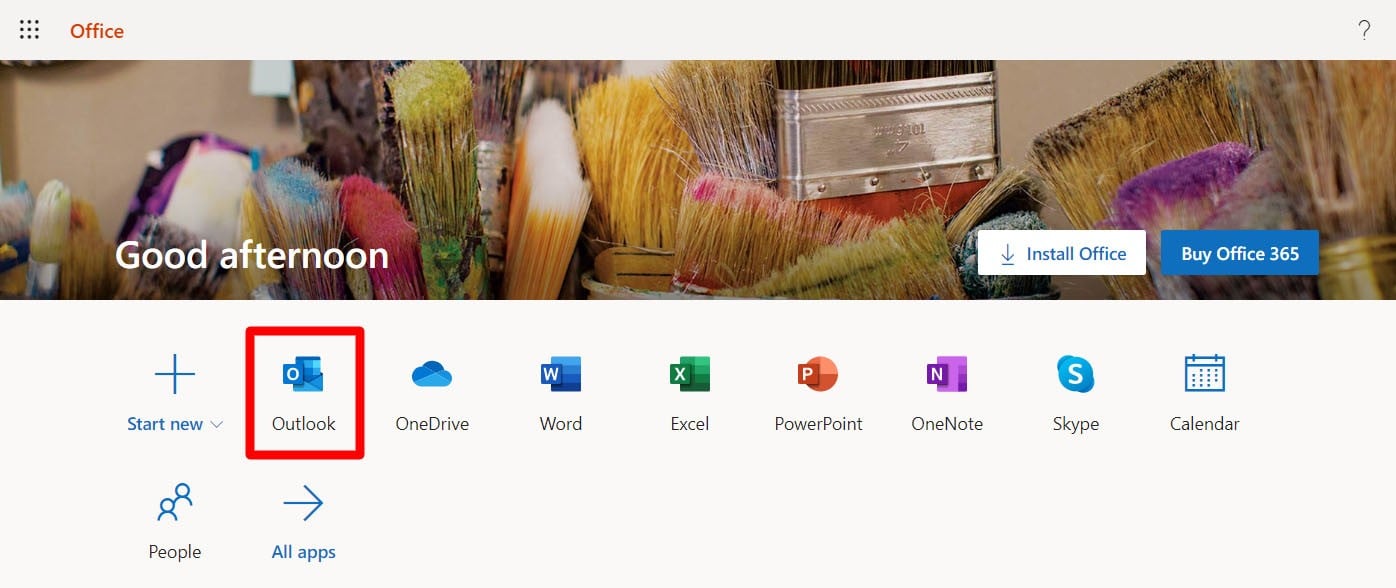
- Click on the gear icon in the top-right corner of the window.
- Then click on View All Outlook Settings. You will see this in the bottom-right corner of your window.
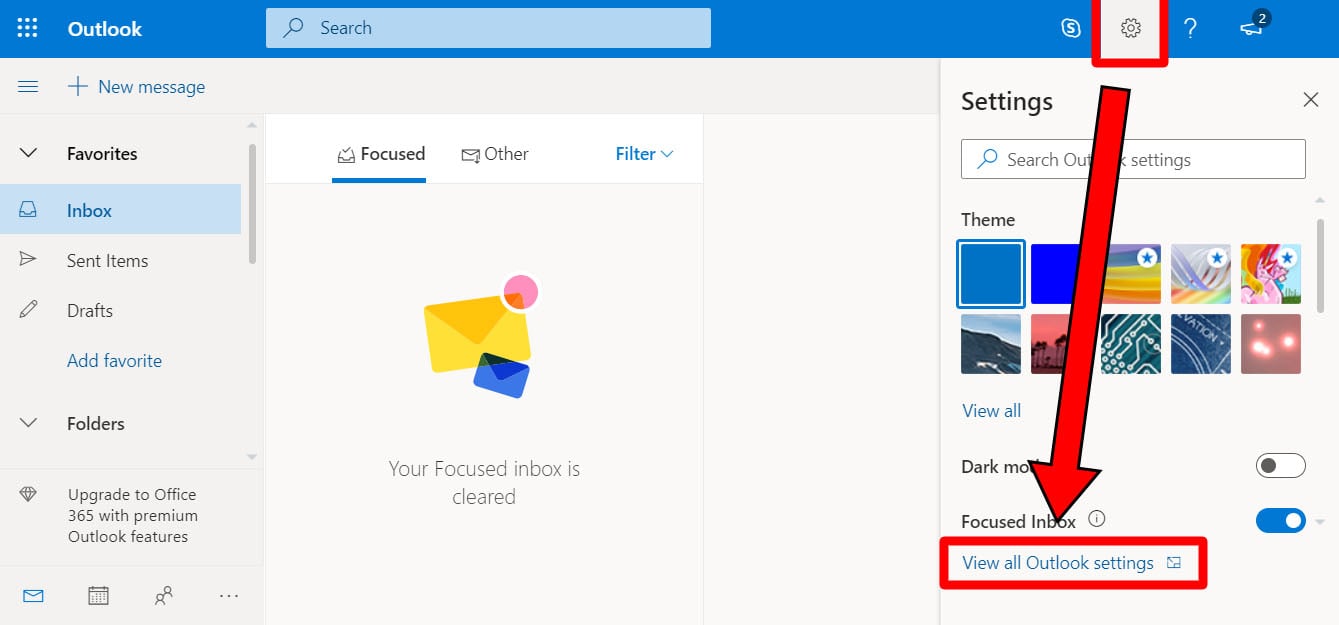
- Select Compose and Reply. You will find this in the left-side column.
- Then type in your signature in the Compose and Reply window. Format your signature with the standard editing tools provided for in the box.
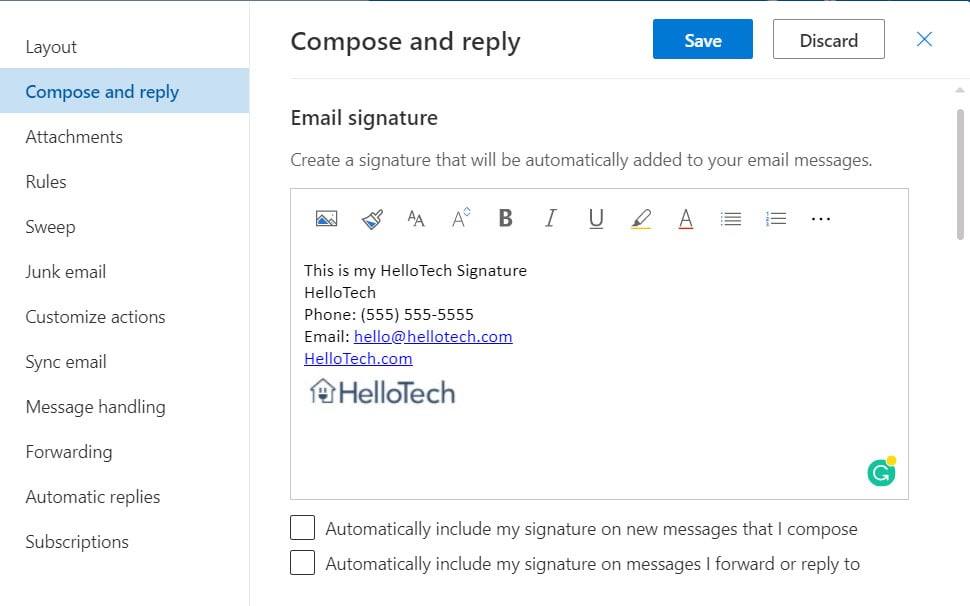
- Once done, click on Save.
To see your signature, click on New Message. Outlook will automatically add your signature at the bottom of the message. If you want to add your signature manually, click on the ellipsis icon at the top of the pane for composing a message, then click on Insert Signature.
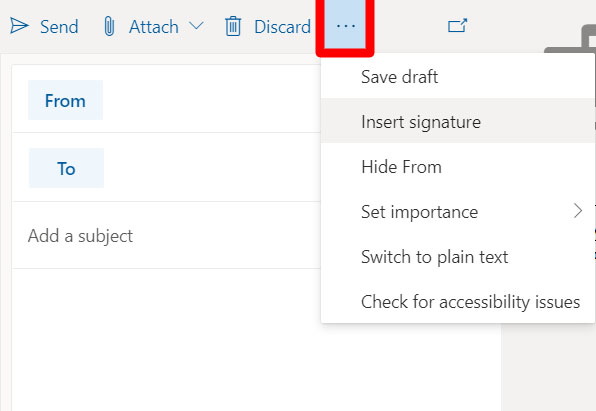
How to Set Up Out of Office Replies in the Microsoft Outlook Web Version
If you’re using the web version of Outlook, you can set up out of office replies by going to Settings > View all Outlook settings > Mail > Automatic replies. Then turn on automatic replies, write your message, and click Save.
- Go to your Outlook page. You can get there quickly by clicking this link, or going to any web browser and typing outlook.live.com into the address bar.
- Then sign in to your Outlook account if prompted.
- Next, click the Settings icon. This is the cog icon you can find on the top-right corner of the page.
- Then select View all Outlook settings. You will see this at the bottom of the right sidebar. The Settings window will then appear.
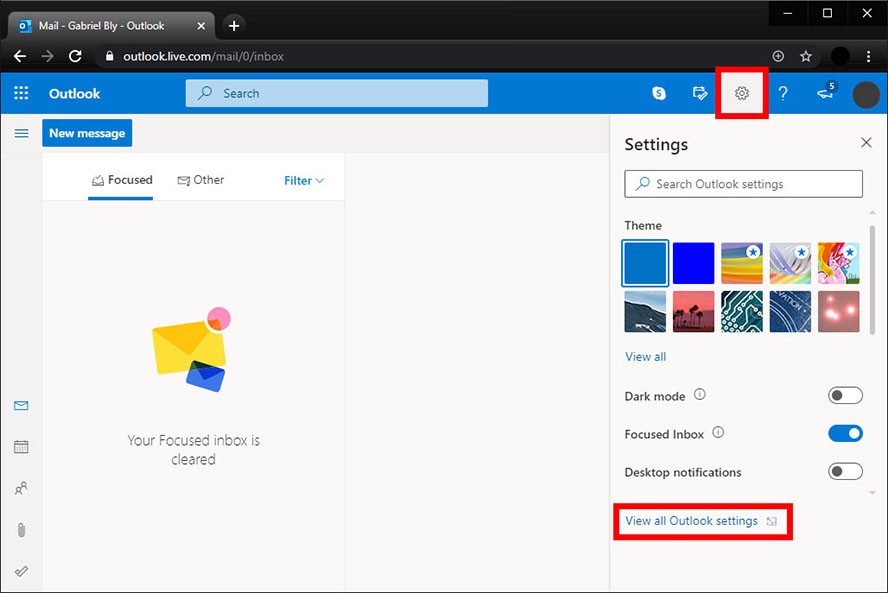
- Select the Mail tab and then click Automatic replies.
- Click Turn on automatic replies. You can then set your automatic reply dates by ticking the “Send replies only during a time period” box. You can skip this step if you want to manually turn off automatic replies when you get back to the office, like when you’re not sure when you’ll be back. Otherwise, this option is much more convenient.
- Type in your out of office message. This will be the automatic response sent to people from your company who email you while you’re away.

- Finally, click Save.