Outlook How-To
- Outlook Desktop App
- Outlook On The Web (OTW)
- How to Create Signature in Outlook on the Web
- How to Set Up Out of Office Replies in the Microsoft Outlook Web Version
- Outlook Mobile (Mobile Devices)
Outlook Desktop App
How to Create Signature in Outlook
How to Create Signature in Outlook 2010, 2016, and 2019
- Open the Outlook app.
- Click on File in the Outlook menu bar.
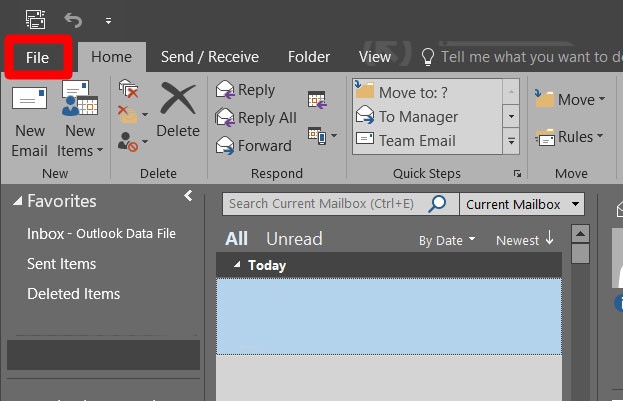
- Then click Options.
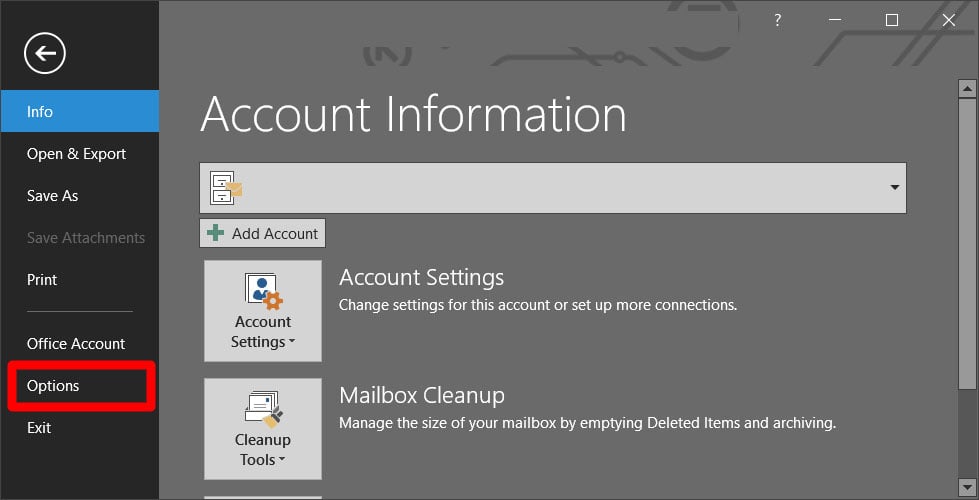
- Click on Mail in the Outlook Options dialog box.
- Then click on Signatures. This will cause the Signatures and Stationery menu to appear.
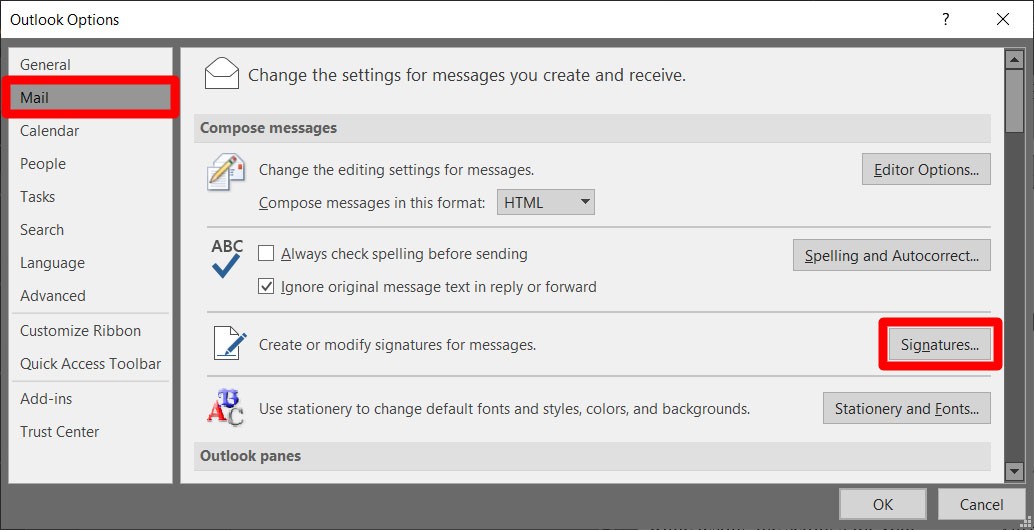
- In the Email Signature tab, click on New.
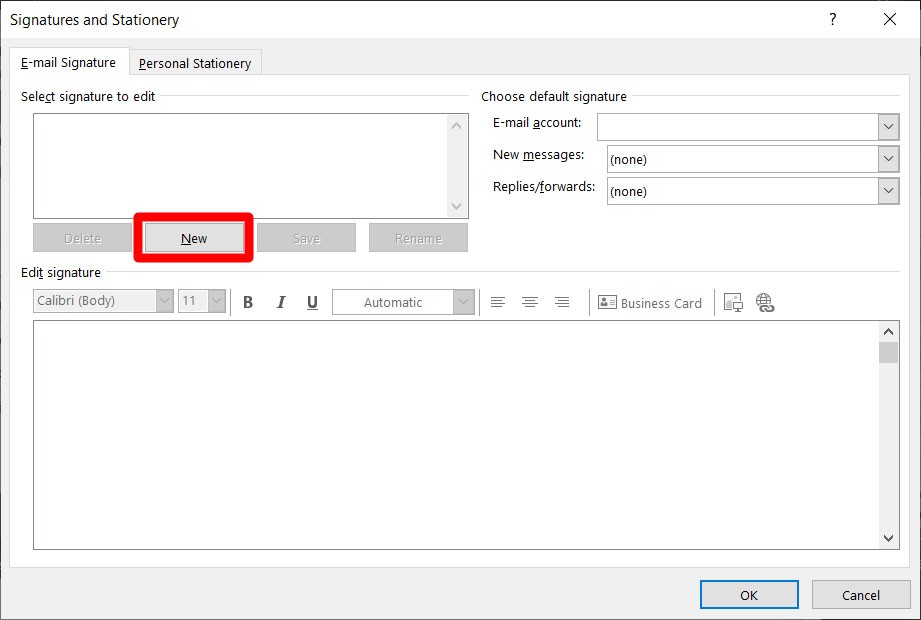
- Type in a name for your signature in the pop-up box, and click OK.
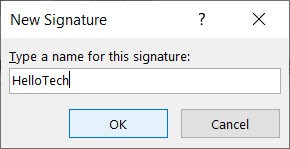
- Type your signature in the Edit Signature box. This is where you put your name, title, company, contact number, and email address, or anything that you want to add to your signature.
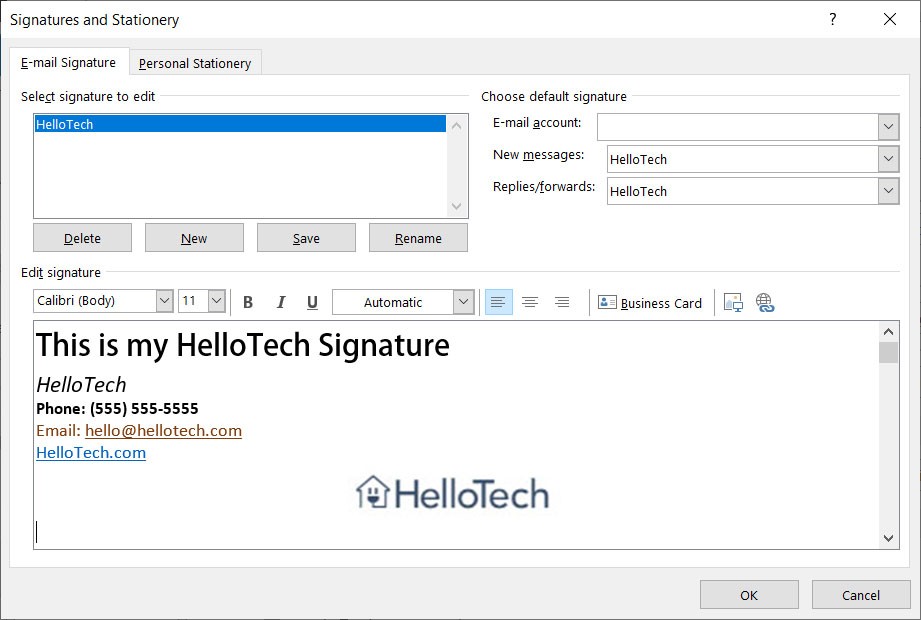
Then you can use the standard editing options in the Edit Signature box to format your signature.
-
You can choose a font type, text size, text effects, text color, and text alignment.
-
You can insert a company logo, social media buttons, or other images by clicking on the Image icon. This will let you import a photo from your computer or hard drive.
-
You can insert a link by clicking on the Hyperlink icon (the one that looks like a globe with a chain).
-
You can insert a business card that you’ve set up in Outlook contacts by clicking on the Business Card icon.
-
In the Email Account dropdown, choose which email account you would like to associate your signature with.
-
In the New Messages dropdown, you can choose which email signature to attach to all new messages. Outlook will then automatically add the selected signature every time you create a new message.
-
In the Replies/Forwards dropdown, you can also choose which email signature to attach to emails that you reply to or forward to others.
-
- Click on OK when you’re done.
You can then see your signature by opening a new email. If you want to insert it manually, go to Insert > Signature and choose which Signature you would like to add.
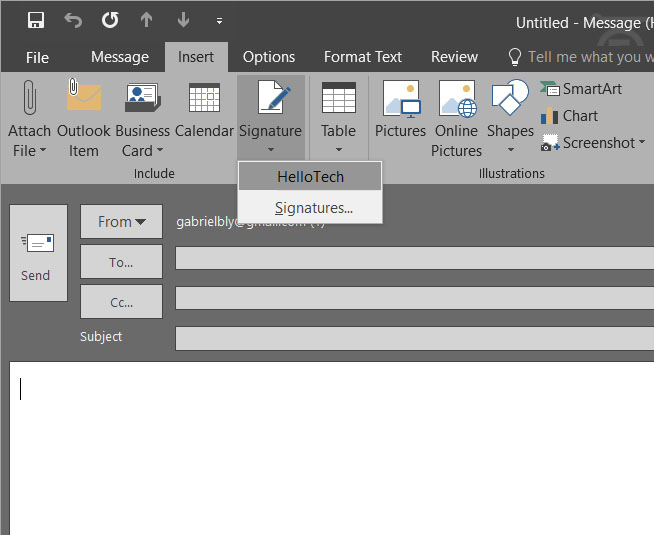
How to Set Up an Out of Office Reply in the Outlook Desktop App
To set automatic out of office replies on the Microsoft Outlook desktop app, go to File > Automatic Replies > Send automatic replies.
- Open Outlook and click File in the menu bar. You can find this in the top left corner of your window.
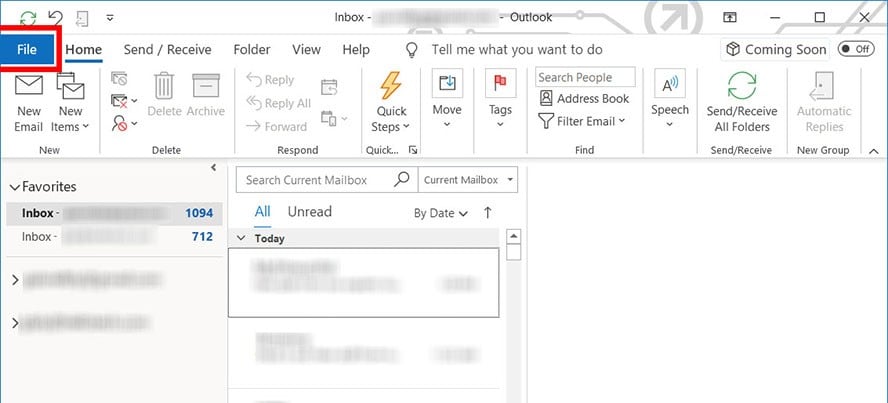
- Then click Automatic Replies (Out of Office). The Automatic Replies window will then appear.

- Next, click Send automatic replies.
- Tick the “Only send during this time range” box. Set the dates you’ll be out of the office. You can skip this step if you want to manually turn off automatic replies when you get back to the office.
- Then set your automatic out of office reply under the Inside My Organization tab. This will be the automatic response sent to people from your company who email you while you’re away.

- Set your automatic out of office reply under the Outside My Organization tab. This is for people outside your company such as clients and suppliers. You can copy what you typed in for Inside My Organization or you can put something else for people outside your organization. You can even untick the “Auto-reply…” box if you don’t want to send them an automatic reply while you’re away.
Outlook On The Web (OTW)
How to Create Signature in Outlook on the Web
How to Create Signature in Outlook on the Web
- Sign in to office.com. You might be asked to sign in. Use your Microsoft username and password.
- Then open the Outlook tab.
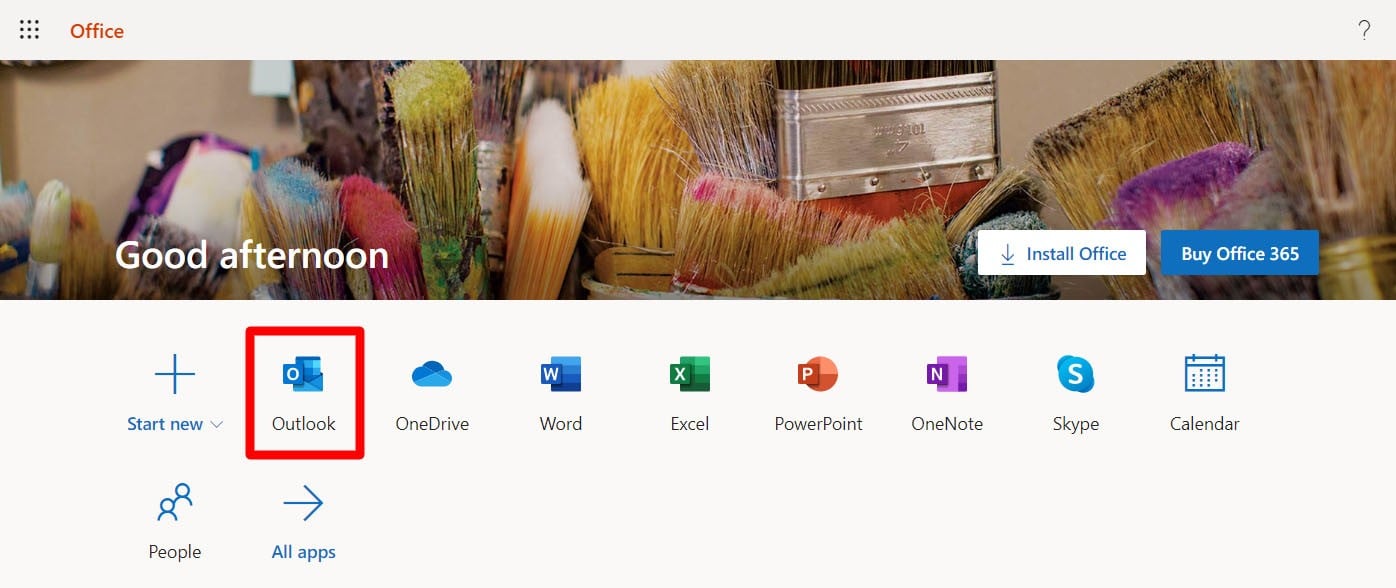
- Click on the gear icon in the top-right corner of the window.
- Then click on View All Outlook Settings. You will see this in the bottom-right corner of your window.
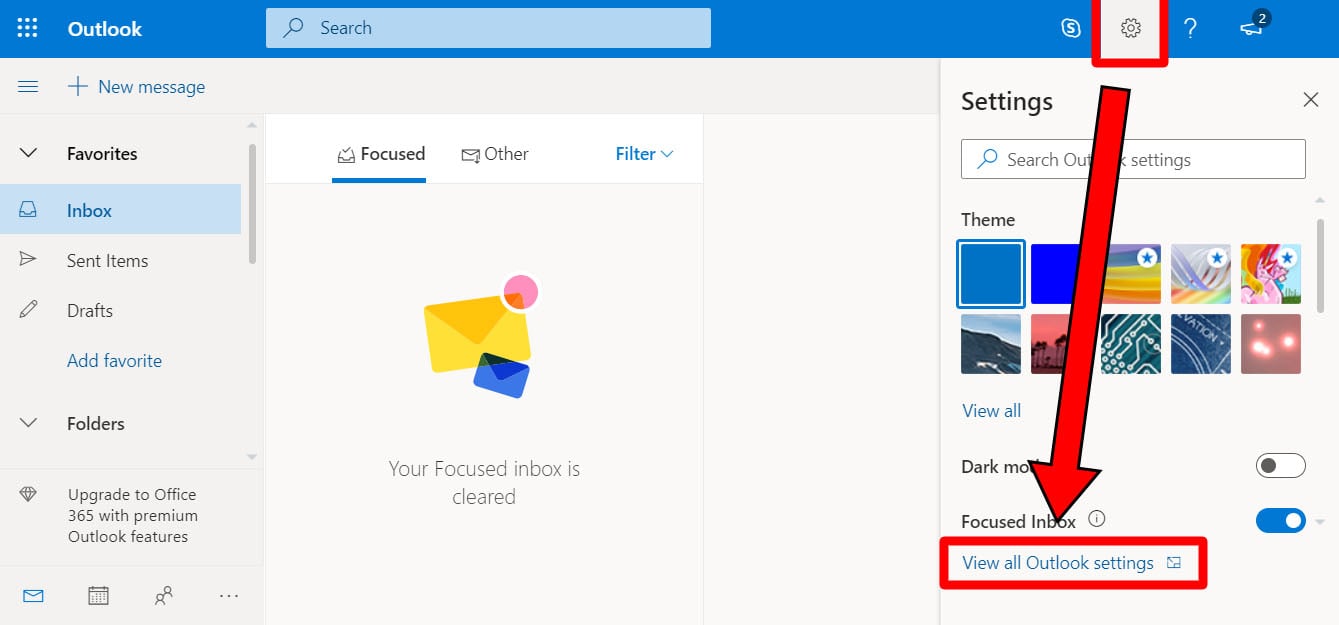
- Select Compose and Reply. You will find this in the left-side column.
- Then type in your signature in the Compose and Reply window. Format your signature with the standard editing tools provided for in the box.
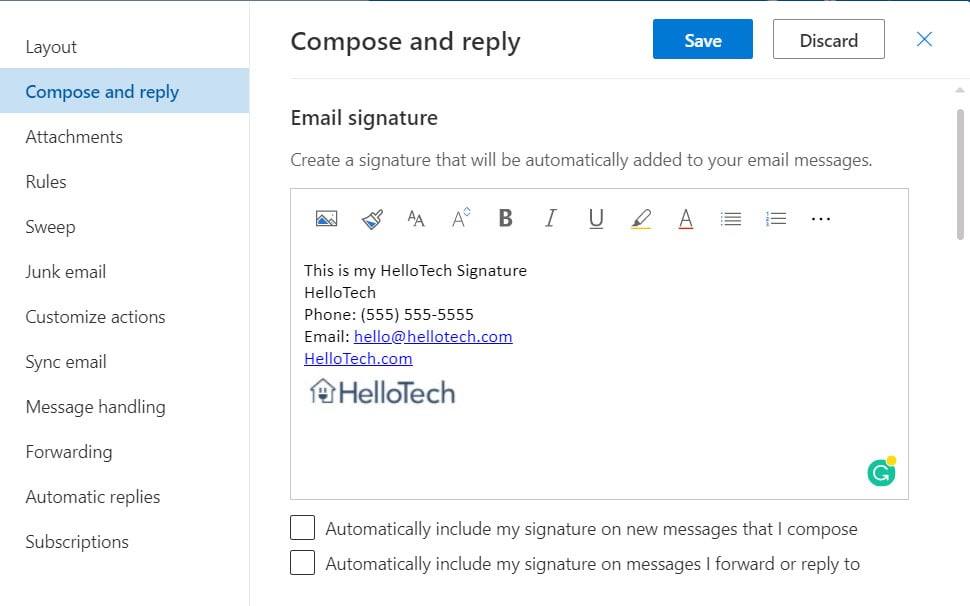
- Once done, click on Save.
To see your signature, click on New Message. Outlook will automatically add your signature at the bottom of the message. If you want to add your signature manually, click on the ellipsis icon at the top of the pane for composing a message, then click on Insert Signature.
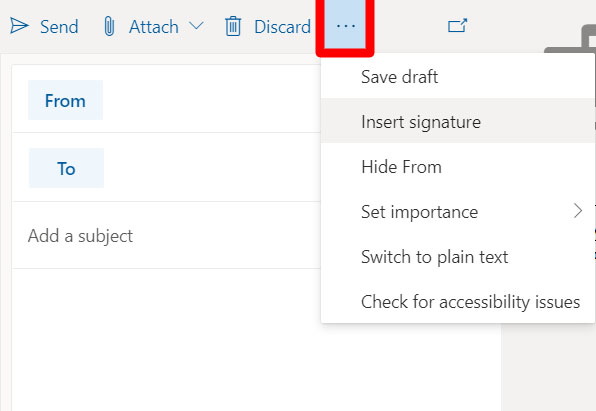
How to Set Up Out of Office Replies in the Microsoft Outlook Web Version
If you’re using the web version of Outlook, you can set up out of office replies by going to Settings > View all Outlook settings > Mail > Automatic replies. Then turn on automatic replies, write your message, and click Save.
- Go to your Outlook page. You can get there quickly by clicking this link, or going to any web browser and typing outlook.live.com into the address bar.
- Then sign in to your Outlook account if prompted.
- Next, click the Settings icon. This is the cog icon you can find on the top-right corner of the page.
- Then select View all Outlook settings. You will see this at the bottom of the right sidebar. The Settings window will then appear.
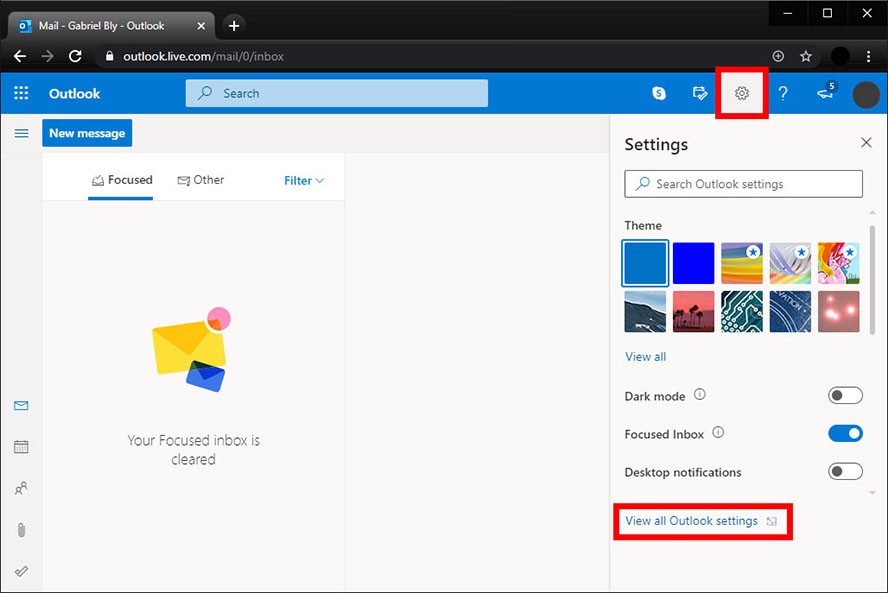
- Select the Mail tab and then click Automatic replies.
- Click Turn on automatic replies. You can then set your automatic reply dates by ticking the “Send replies only during a time period” box. You can skip this step if you want to manually turn off automatic replies when you get back to the office, like when you’re not sure when you’ll be back. Otherwise, this option is much more convenient.
- Type in your out of office message. This will be the automatic response sent to people from your company who email you while you’re away.

- Finally, click Save.