How to Add an Email Account to Your iPhone
To start checking your emails on your iPhone, you’ll need to add your email account to the Mail app. All you have to do is provide your username and password for each email account you want to add. Then you’ll be able to read and respond to your emails from all your accounts in a single inbox.
To get started, just follow these simple steps below.
- Open the Settings app. The Settings app comes with your iPhone and looks like a set of gears.
- Scroll down and tap Passwords & Accounts.
- Tap Add Account.
- Choose the kind of email account you want to add. You’ll be given a list of options to choose from: iCloud, Google, Yahoo!, AOL, and Outlook.com. If you want to add your Gmail account, just tap Google.
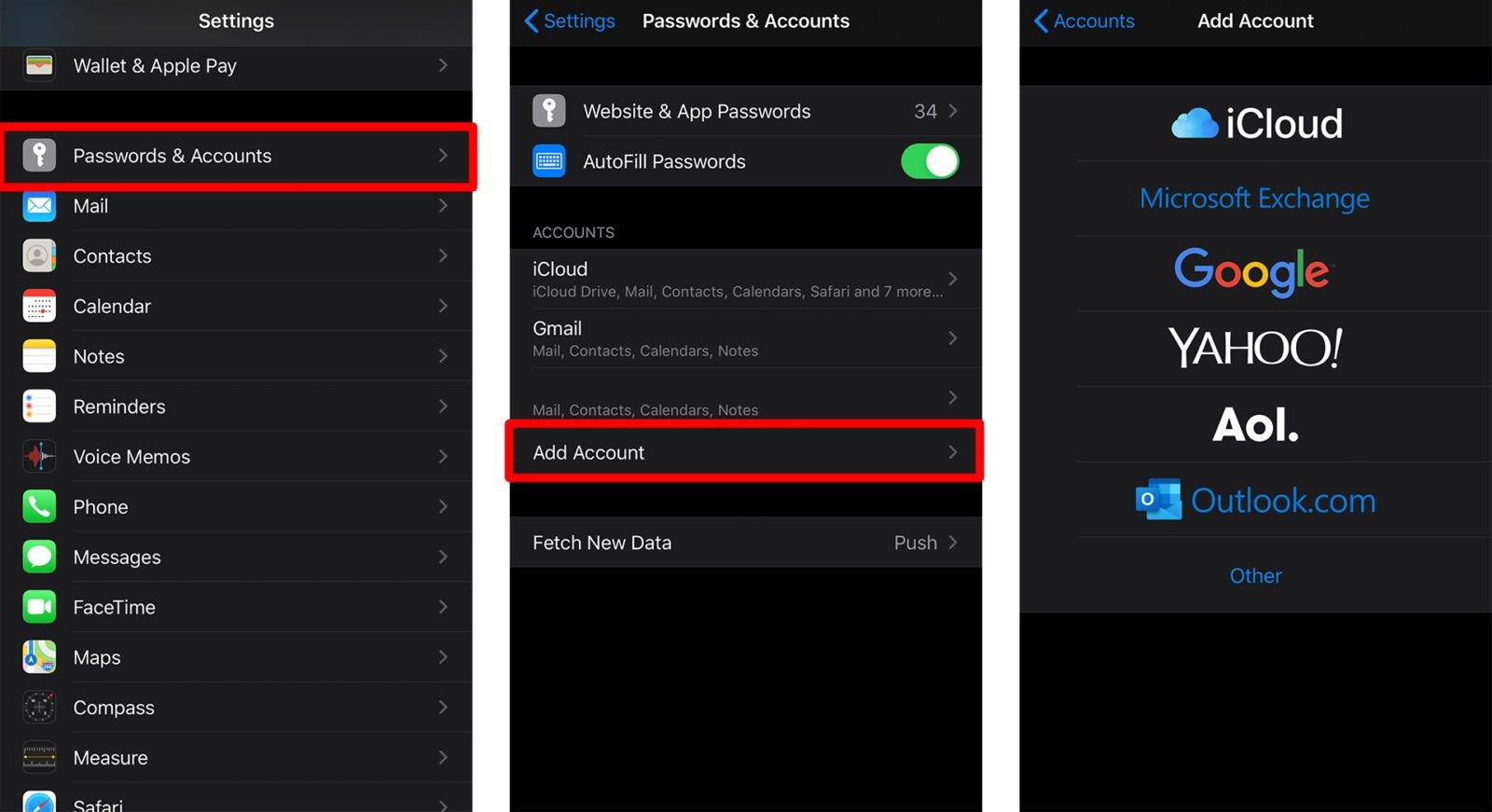
- Enter your username and password.
- Tap Next. Now, wait for the Mail app as it attempts to verify your account information.
- Sync your email account’s information to your iPhone. Depending on which email account you added, you might be able to choose some settings. You can sync your email account’s information with your iPhone’s Contacts and Calendar apps.
- Tap Save.
No Comments