How to Manually Add IMAP Email Account to iPhone
If you don’t see your email host in the list of options, you’ll need to manually add your email account and fill out additional information. This information is required to set up certain email accounts, like POP, IMAP, or Exchange, on your iPhone.
POP and IMAP, which are known as email protocols, are two different methods that allow you to access your emails. POP stands for Post Office Protocol, while IMAP stands for Internet Message Access Protocol. The difference between the two is that POP downloads your email messages to your iPhone, while IMAP lets you read your messages without downloading or storing them on your device.
Below are the steps on how to add POP or IMAP email accounts to your iPhone.
- Open the Settings app.
- Scroll down and tap Passwords & Accounts.
- Then tap Add Account.
- Tap Other. If you want to add POP or IMAP, choose Other. If you want to add Exchange, tap Microsoft Exchange.
- Then tap Add Mail Account.
- Fill out the New Account form. Enter your name, email, password, and a description or name associated with your email account.
- Tap Next.
- Choose POP or IMAP. You can find these at the top of your screen. If you’re not sure which one to choose, try entering your email address in Apple’s Mail Settings Lookup site. This can tell you if you should use IMAP or POP, and also give you your host names and username.
- Fill out the Incoming Mail Server and Outgoing Mail Server forms. Enter the host names, your username, and passwords. You can look up this information on the internet yourself, usually from the email provider’s website, or get it directly from your email provider.
- After you fill out the form, tap Next. Now, wait for the Mail app as it attempts to verify all the information you entered in step 9.
- Finally, tap Save.
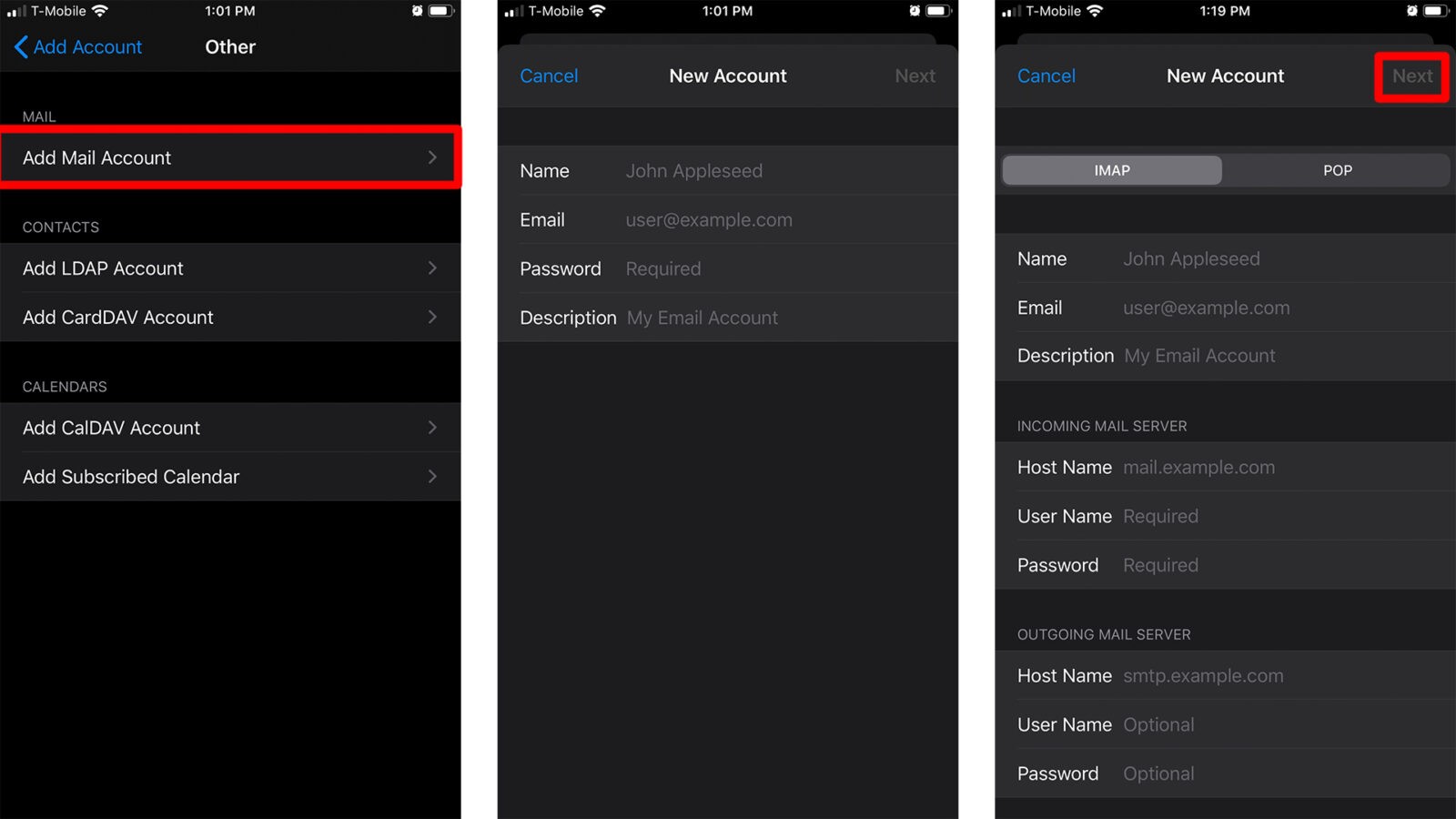
You’re now done! Your email account will be added to your iPhone, and you can now start checking your email messages. But if the information is incorrect, you’ll need to go back and edit it. If it still comes back incorrect, you might want to reach out to your email provider.