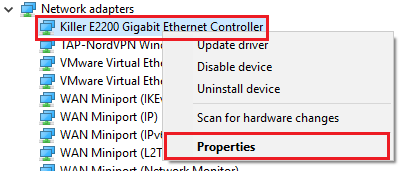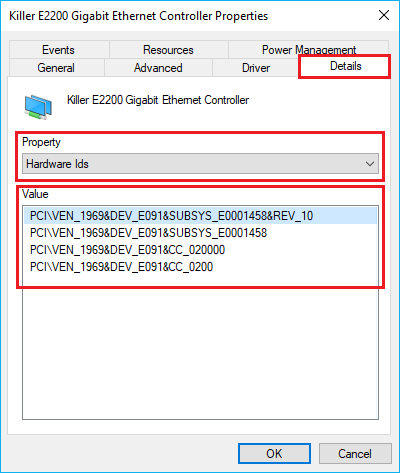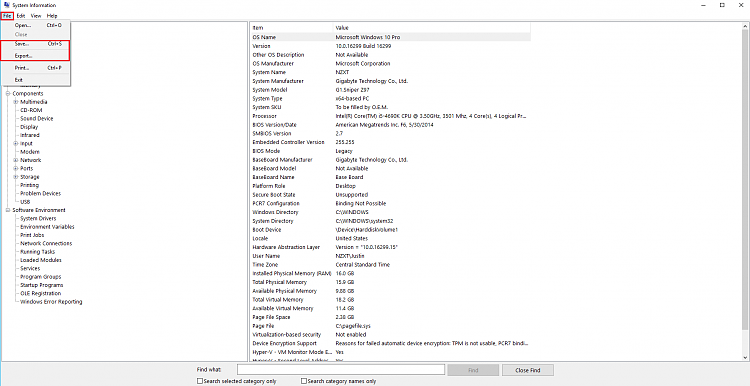Collecting System Specifications in Windows
Collecting System Specifications in Windows
OPTION ONE
Using the System Information (msinfo32) within Windows
To view the entirety of the msinfo32 command, view the Microsoft TechNet documentation here: Microsoft TechNet Msinfo32
1. Press the Windows + R keys at the same time to open the Run dialog box.
2. In the popup box, type msinfo32 and select Ok or hit enter on the keyboard.

Windows should now be displaying the System Information for this system. The left hand pane contains categories that will display additional information about the current system.
3. To save this information, select the File option followed by the Save option.
4. When prompted for a save location, choose an appropriate save location.
OPTION TWO
Using the DirectX Diagnostic Tool
1. Press the Windows + R keys at the same time to open the Run dialog box.
2. In the popup box, type dxdiag and select Ok or hit enter on the keyboard. If prompted about digital signatures, select Yes

Windows should now be displaying the DirectX Diagnostic Tool for this system. Tabs located at the top of the window categorize the information.

3. To save this information, click the Save All Information button towards the bottom of the window.

4. When prompted for a save location, choose an appropriate save location.
OPTION THREE
Generating a Speccy Report
Speccy is a third-party application that is managed by Piriform; an Avast company. The application is a user friendly, yet powerful hardware information collector that has easy exporting options for forums and to share hardware information.
Speccy is a free application and is bundled with, what can be considered, computer bloatware. During the installation of Speccy, ensure to untick and/or decline to any unwanted software.
1. Download the free version of Speccy using the official download page.
2. Once downloaded, open the installer and select to not install CCleaner at the bottom. Next, select the Customize option underneath the Install button.
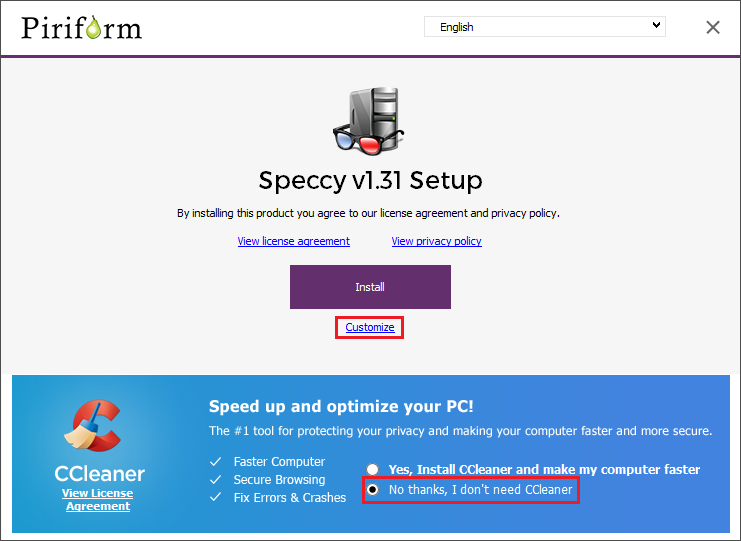
3. Opt in or out of any options you choose to select for your system. Then, select Install.

4. Press the Run Speccy button at the end of installation.

5. After analyzing your system, Speccy will generate a hardware configuration report within the application.

OPTION FOUR
Using the Device Management Tool
To communicate to Windows, devices uses a device driver. To learn more about what a Windows driver is, visit this page here.
Since a driver is needed for ideal operation of computer hardware, you can detect and see what is currently communicating with the system through this driver.
Since a driver is needed for ideal operation of computer hardware, you can detect and see what is currently communicating with the system through this driver.
If your system is using generic Windows drivers for your computer hardware, the readings from this option may not be accurate. Make sure that all drivers for the system are fully updated before checking them.
1. Right click the Windows Start Menu icon and select Device Manager.
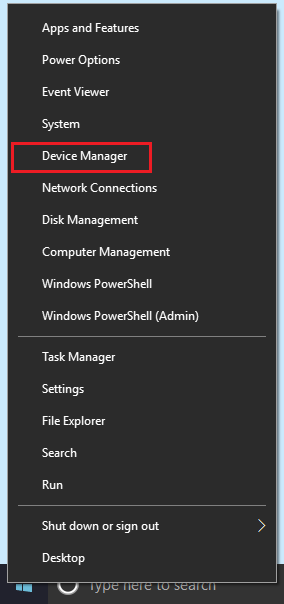
Each device connected to the system is categorized by type. You can expand each type by pressing the gray right arrow next to
each category.

2. To view hardware, expand the category and right click on the device. Select to view its Properties.