How to Open and Use All apps in Windows 10 Start menu
All apps in the Start menu displays an alphabetical list of all your installed Windows apps and desktop apps in Windows 10. Some of these apps are grouped into folders with the folder name in the alphabetical list.
Starting with Windows 10 Insider Preview Build 14328, Microsoft has brought back the full-screen All Apps list while using full screen Start.
This tutorial will show you how to open and use All apps in the Start menu to open apps from in Windows 10.
Open All Apps in Start Menu
1. Open the Start menu
 , and do step 2 or step 3 below depending if you have full-screen Start turned on or off.
, and do step 2 or step 3 below depending if you have full-screen Start turned on or off.
OPTION TWO
View Apps with Scroll Bar in All Apps
1. Open All apps, and move the scroll bar up and down to view all apps. (see screenshot below)
2. If you like, click/tap on an app to open it.

View Apps by Letters in All Apps
1. Open All apps.
2. Click/tap on any character or letter above the listed apps. (see screenshot below)
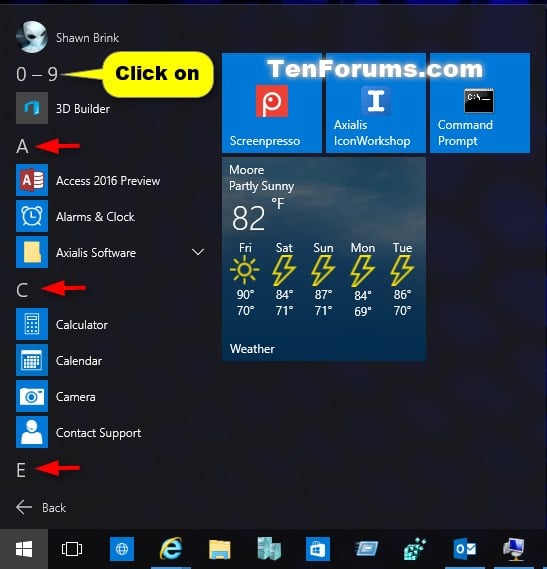
3. Click/tap on an available character or letter to jump to that alphabetical order in All apps. (see screenshot below)

4. If you like, click/tap on an app to open it.
Expand Open Folders in All Apps
A folder in All apps represents a group of shortcuts for a specific installed app or apps included with Windows.
Folder example: Windows Accessories, Windows Administrative Tools, Windows Ease of Access, Windows System
1. Open All apps.
2. Click/tap on the folder to toggle to expand or close the folder. (see screenshot below)

3. If you like, click/tap on an app or file in the folder to open it.
OPTION FIVE
Open Context Menu of App in All Apps
1. Open All apps.
2. Right click or press and hold on an app (ex: "Microsoft Edge") listed in All apps, and click/tap on the item you want in its context menu. (see screenshot below)
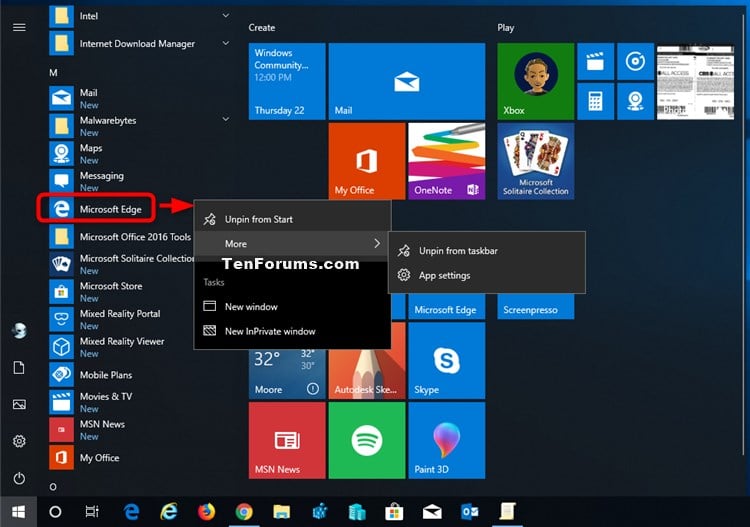
That's it,
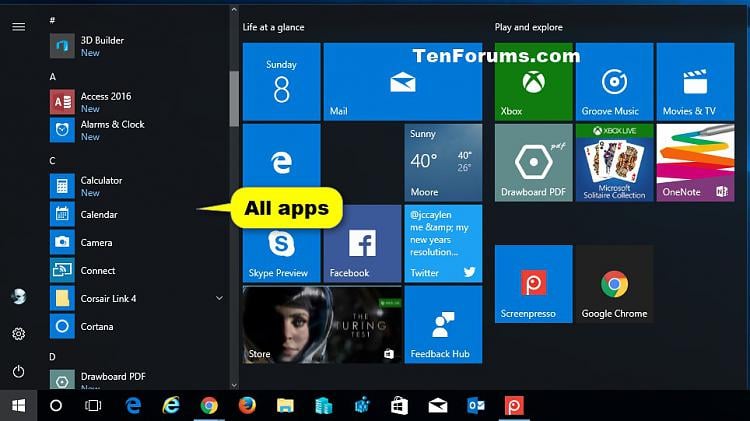
 button towards the top left corner on Start. (see screenshot below)
button towards the top left corner on Start. (see screenshot below)