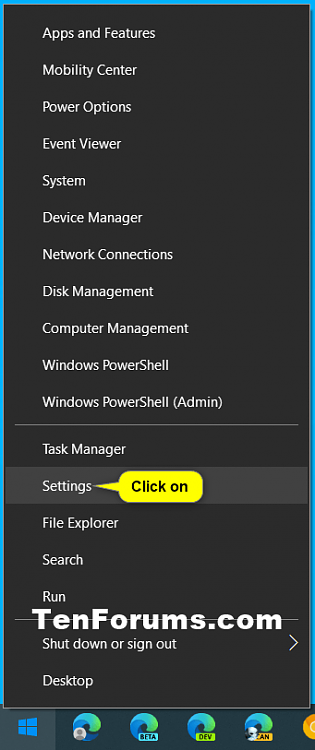How to Open Settings in Windows 10
Most of the settings you'll want to change in Windows 10 are in Settings. Settings is organized into the separate System, Devices, Phone, Network & Internet, Personalization, Apps, Accounts, Time & language, Gaming, Ease of Access (Accessibility), Search, Privacy, Update & Security, and Mixed Reality (if available) categories. You can click/tap on a category to view and change more settings for that category.
Starting with Windows 10 build 18350, Microsoft is introducing a new way to help users finish their Windows setup and quickly access some of the most frequently used settings. Inspired by the Microsoft account homepage, the Settings home page now has a header at the top allowing you to take quick action for things like signing in and managing your Microsoft account, making the Windows and Microsoft experience better. It also gives you an easy to glance at system status, such as when updates are available. Some of you may have already seen this in previous builds, but don’t worry if not, we’re continuing to roll this out slowly and you will see it in an upcoming build.
Starting with Windows 10 build 21359, the Ease of Access category in Settings has been renamed to Accessibility.
This tutorial will show you different ways to open the Settings app in Windows 10
Open Settings with Keyboard Shortcut
1 Press the Win + I keys.
Open Settings from Win+X Quick Link Menu
Open Settings from Start Menu
1 Open the Start menu .
2 Click/tap on the Settings (gear) button on the left side of the Start menu. (see screenshot below)
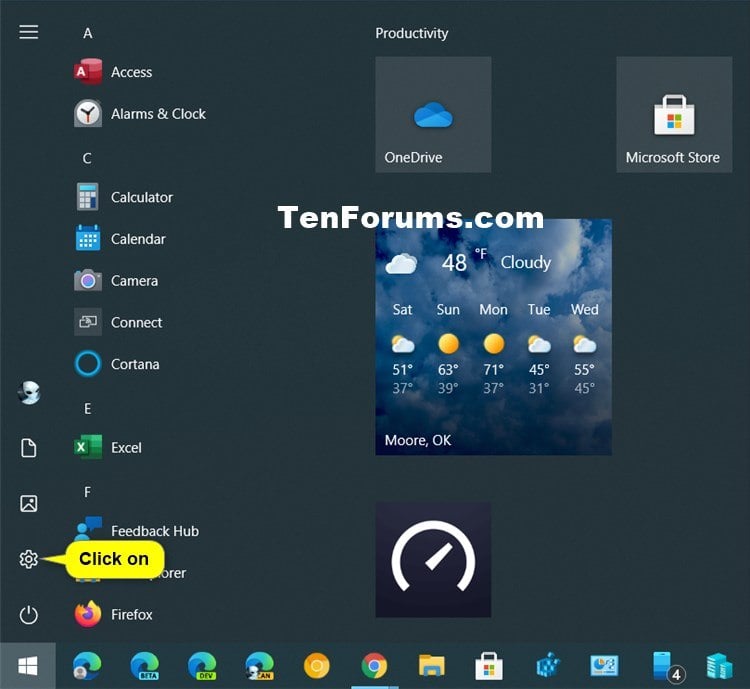
Open Settings from Action Center
1 Open the Action Center (Win+A).
2 Click/tap on the All settings quick action button. (see screenshot below)
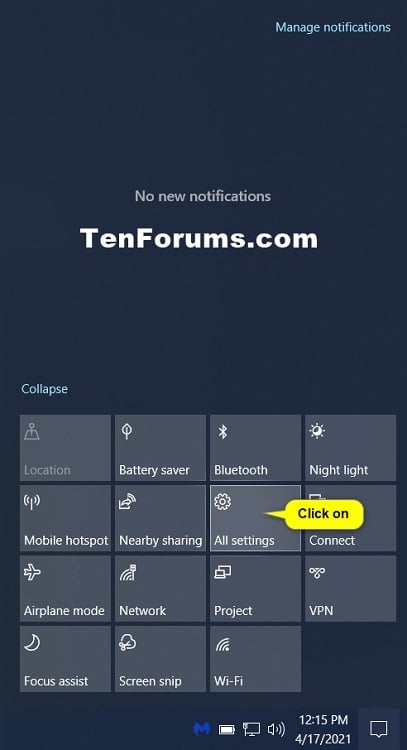
Open Settings from Search
1 Open the Search (Win+S).
2 Type Settings into the search box. (see screenshot below)
3 Click/tap on Settings in the search results, or click/tap on Open if Settings is selected.
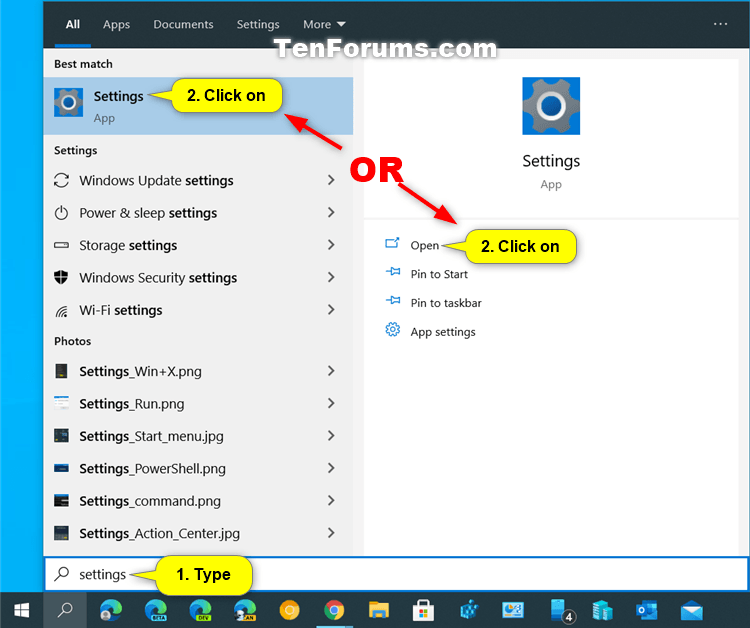
Open Settings from File Explorer
1 Open File Explorer (Win+E).
2 Click/tap on This PC in the navigation pane. (see screenshot below)
3 Click/tap on the Computer tab.
4 Click/tap on the Open Settings button in the ribbon.
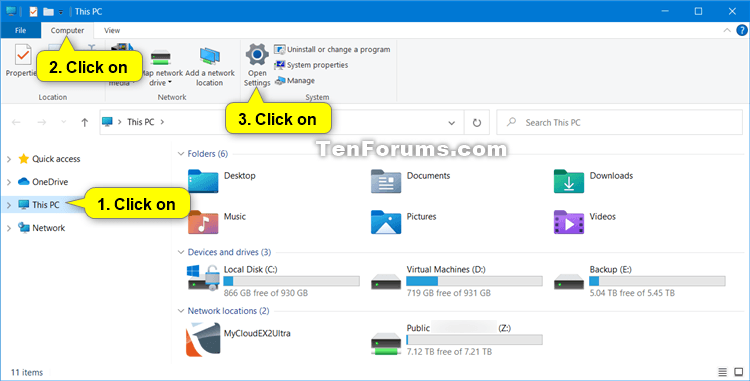
Open Settings from Run
1 Open Run (Win+R).
2 Type
ms-settings: into Run, and click/tap on OK or press Enter. (see screenshot below)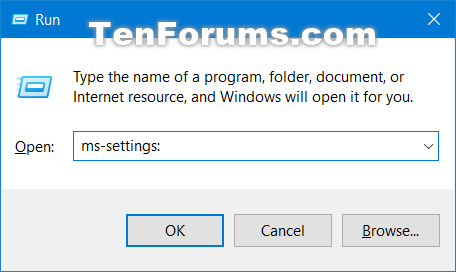
Open Settings from Command Prompt
1 Open a command prompt.
2 Copy and paste
start ms-settings: into the command prompt, and press Enter. (see screenshot below)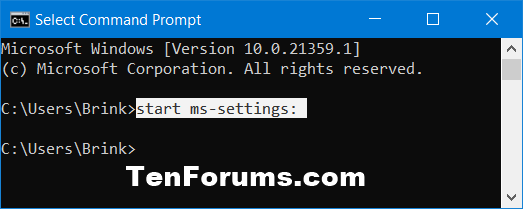
Open Settings from PowerShell
1 Open PowerShell.
2 Copy and paste
start ms-settings: into PowerShell, and press Enter. (see screenshot below)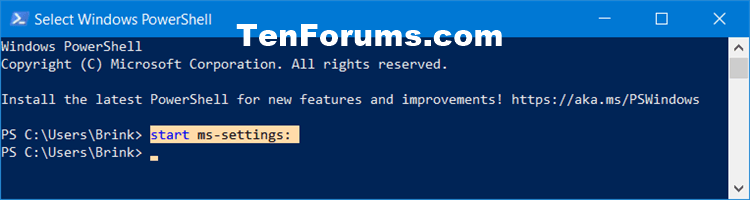
That's it,