How to Open a Command Prompt in Windows 10
A command prompt is an entry point for typing computer commands in the Command Prompt window. By typing commands at the command prompt, you can perform tasks on your computer without using the Windows graphical interface.
This tutorial will show you different ways to open a command prompt in Windows 10.
Open Command Prompt from Win+X Quick Link Menu
Starting with Windows 10 build 14971, Windows PowerShell will show in the Win+X menu by default now instead of Command Prompt.
Show Command Prompt or Windows PowerShell on Win+X menu in Windows 10 - Windows 10 Customization Tutorials
Open Command Prompt from Task Manager
1 Open Task Manager with more details.
2 Click/tap on File (menu bar), and click/tap on Run new task. (see screenshot below)
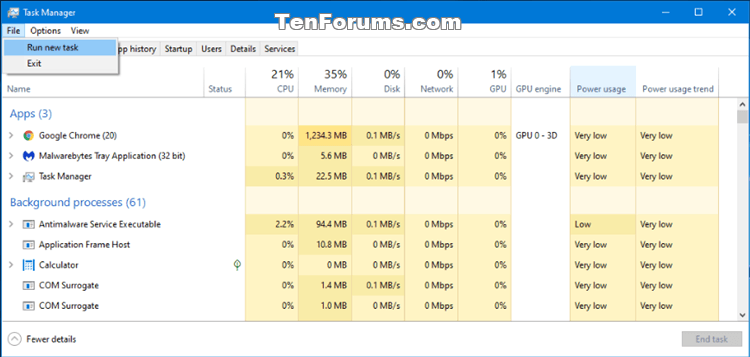
3 Type
cmd or cmd.exe, and click/tap on OK. (see screenshot below)
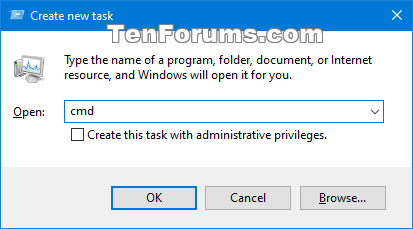
Open Command Prompt in Search
1 Press the Win + S keys to open Search.
2 Type
cmd into the search box. (see screenshot below)3 When Command Prompt shows up in the search results, click/tap on it.
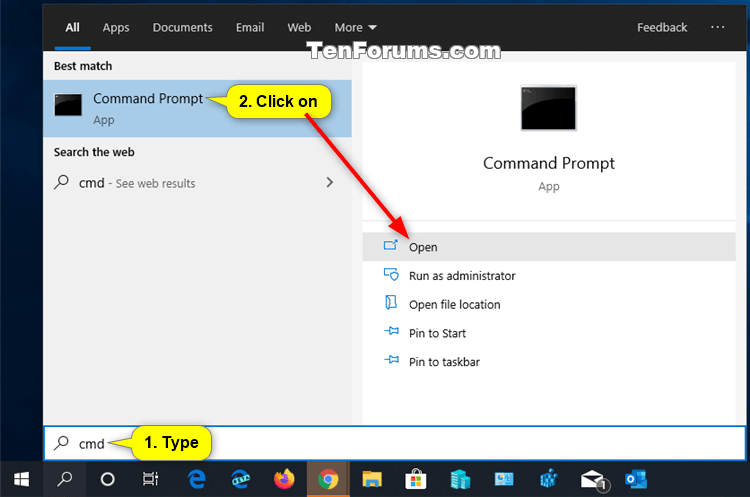
Open Command Prompt from All apps in Start Menu
1 Open the Start menu, and click/tap on All Apps at the bottom. (see screenshot below)
2 In All Apps, scroll down and expand open the Windows System folder, then click/tap on Command Prompt.
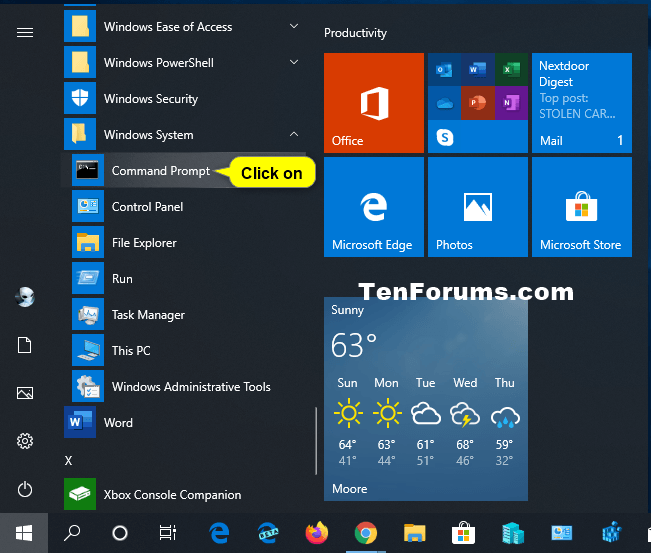
Open Command Prompt from File Explorer
1 While you have a folder or drive open in File Explorer (Win+E), type cmd into the address bar, and press Enter to open the command prompt in whatever folder or drive you have open.
OR
2 Open File Explorer (Win+E), navigate to the C:\Windows\System32 folder, and click/tap on the cmd.exe file. (see screenshot below)
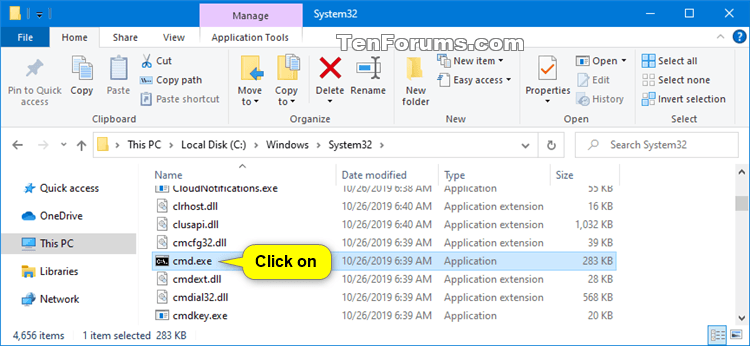
Open Command Prompt from Run
1 Press the Win + R keys to open Run.
2 Type
cmd, and click/tap on OK. (see screenshot below)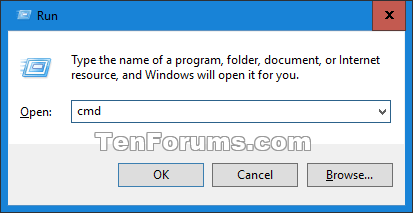
To "Open Command Window Here" in File Explorer
This option allows you to open a command prompt that opens to the same location as the selected folder or drive.
Starting with Windows 10 build 14986, the Open command window here context menu item has been removed by default and replaced with the Open PowerShell window here context menu item.
How to Add 'Open command window here' context menu in Windows 10
1 In File Explorer, press and hold the Shift key, right click or press and hold on a folder or drive that you want to open the command prompt at that location, release the Shift key, and click/tap on Open command window here. (see screenshot below)
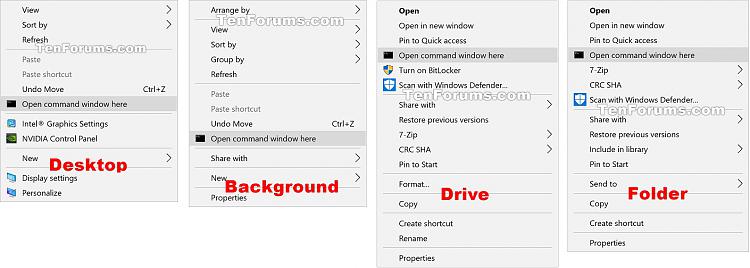
That's it,
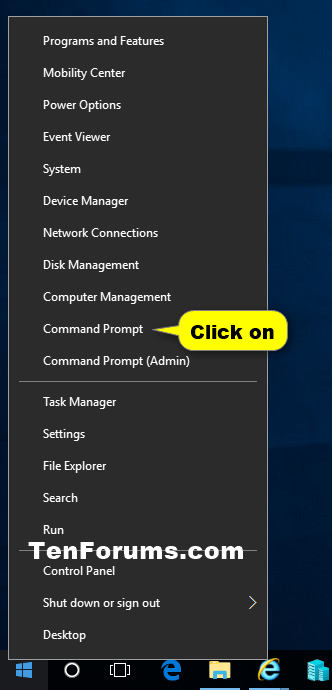
No Comments