How to Open Windows PowerShell in Windows 10
Windows 10 comes with Windows PowerShell 5.0 included.
Windows PowerShell is a task-based command-line shell and scripting language designed especially for system administration. Built on the .NET Framework, Windows PowerShell helps IT professionals and power users control and automate the administration of the Windows operating system and applications that run on Windows.
OPTION ONE
Open Windows PowerShell from All apps in Start Menu
1 Open All apps in the Start menu.
2 Scroll down and expand open the Windows PowerShell folder, and click/tap on Windows PowerShell. (see screenshot below)
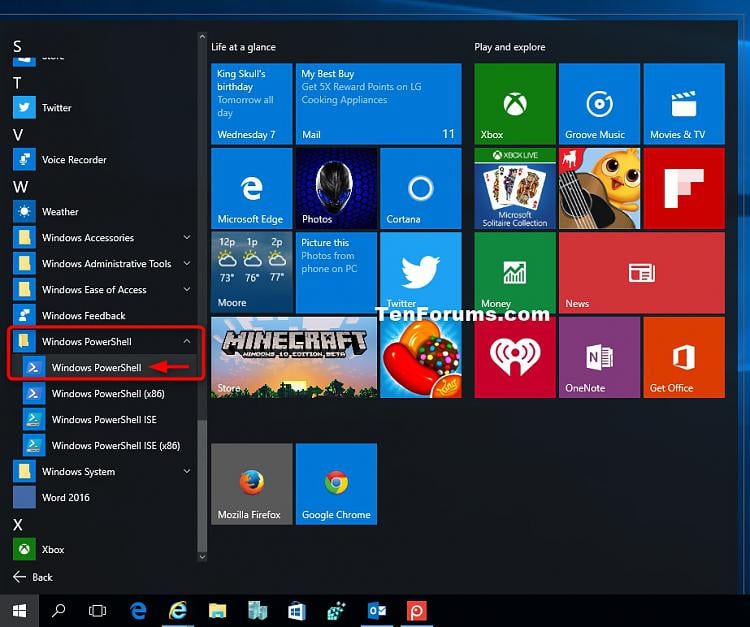
OPTION TWO
Open Windows PowerShell in Search
1 Press the [key]Win[key] + S keys to open Search.
2 Type powershell into the search box, and click/tap on Windows PowerShell in the search results at the top. (see screenshot below)

OPTION THREE
Open Windows PowerShell from Run
1 Press the Win + R keys to open Run.
2 Type powershell, and click/tap on OK in the search results at the top. (see screenshot below)

OPTION FOUR
Open Windows PowerShell from Task Manager
1 Open Task Manager (Ctrl+Shift+Esc).
2 Click/tap on File (menu bar), and click/tap on Run new task. (see screenshot below)
3 Type powershell, and click/tap on OK in the search results at the top. (see screenshot below)

OPTION FIVE
Open Windows PowerShell from Win+X Menu
1 If you have the Win+X menu set to show Windows PowerShell instead of Command Prompt, then press the Win + X keys to open the Win+X menu.
2 Click/tap on Windows PowerShell. (see screenshot below)

OPTION SIX
To "Open Windows PowerShell Here" in File Explorer
1 Open File Explorer (Win+E).
2 Select or open a folder or drive that you want to open Windows PowerShell at that location. (see screenshot below)
3 Click/tap on the File tab on the ribbon, click/tap on Open Windows PowerShell to expand, and click/tap on Open Windows PowerShell. (see screenshot below)

OPTION SEVEN
Open Windows PowerShell from File Explorer
1 While you have a folder or drive open in File Explorer (Win+E), type PowerShell into the address bar, and press Enter to open PowerShell in whatever folder or drive you have open.
OR
2 Open File Explorer (Win+E), browse to the folder location below, and click/tap on the powershell.exe file to run it. (see screenshot below)
C:\Windows\System32\WindowsPowerShell\v1.0

That's it,
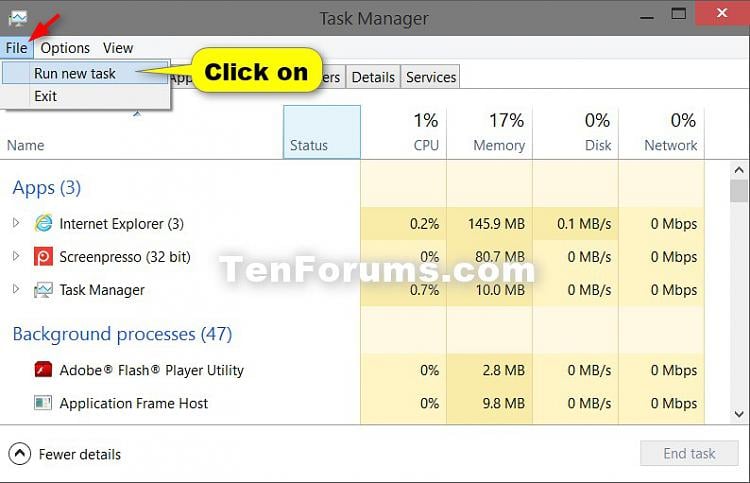
No Comments