Set Up Unifi
Set up Unifi on Linux
If you are using a RockPi as a controller, click HERE
Otherwise click HERE
SSH into RockPi and perform some updates.
- To SSH into the server we will be using Putty. Download and install Putty.
- Open up putty and type in the IPv4 address of your server and click open.
-
Log into your RockPi with the username
rockand passwordrock - Start with making sure we have the latest updates installed.
sudo apt update
sudo apt upgrade
sudo apt-get install ca-certificates wget -y
5. Give it a few minutes for the updates to install and afterwards run the following command to reboot.
reboot
Lets Install UniFi SDN Control Panel on Ubuntu 20.04
- Once the server is rebooted and your reconnected into the server using SSH we will now get started with running the following command.
rm unifi-latest.sh &> /dev/null; wget https://get.glennr.nl/unifi/install/install_latest/unifi-latest.sh && bash unifi-latest.sh
2. You will be prompted to keep the script which here I type in: Y
3. You will be prompted to apply some updates to the system, type in: Y
4. Now just wait while the installation proceeds to install some required software.
5. Next prompt will be to install script to be able to update Unifi Network Controller via APT, type in: Y
6. You should now be complete with the installation.
7. Lets make sure that the Unifi Controller service auto starts with the following command.
sudo systemctl enable unifi
Installing Fail2ban
Fail2ban will protect your cloud hosted Unifi Controller from brute force attacks. This script will ban people after 4 failed attempts for 10 minutes.
rm unifi-fail2ban.sh &> /dev/null; wget https://get.glennr.nl/unifi/extra/unifi-fail2ban.sh && bash unifi-fail2ban.sh
Set up Unifi on Windows
Adding the controller to the UniFi Account
1-Go to the IP of the device on port 8443 EX -192.168.1.12:8443
Make sure you type https:// before the IP or you will get a Error Message
It will tell you that "Your connection is not Private" Click on ADVANCED and then on Proceed to 192.168.1.170 (unsafe)
2-Here we will name our controller.
Idea Of Naming is RockPi-x where x is a unique number.
3-Next, login using our [email protected] UniFi account
4-Next, Enable "Automatically Optimize my network" and click NEXT
5-Click NEXT Again
6-Under WIFI Setup click Skip
7-Make sure everything is Correct including Time Zone and click Finish
And That's it, you should see it under the UniFi app and use it as a Controller adding devices etc.
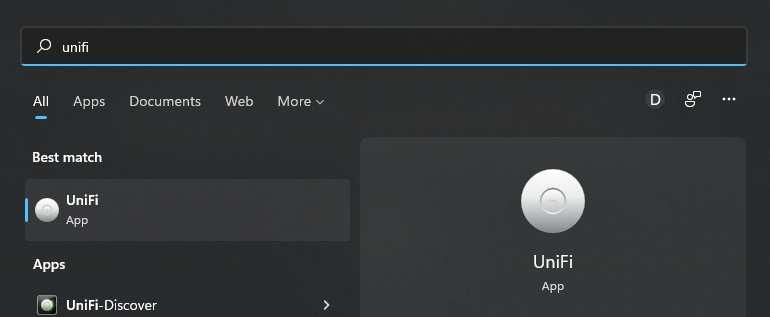
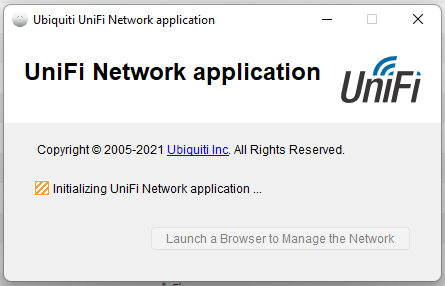
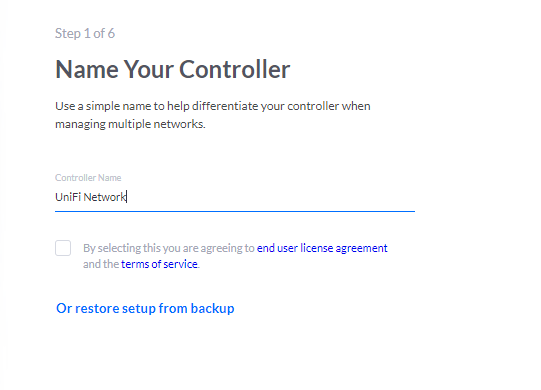
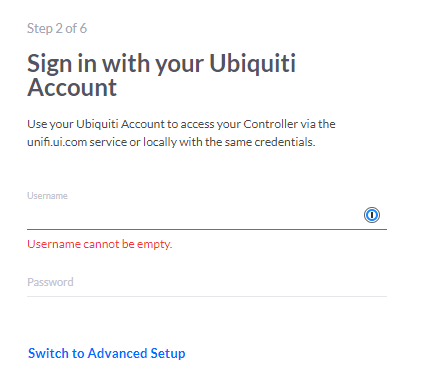
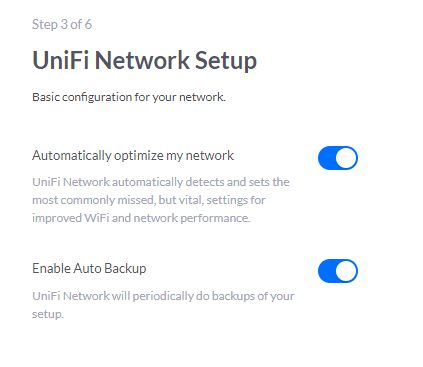
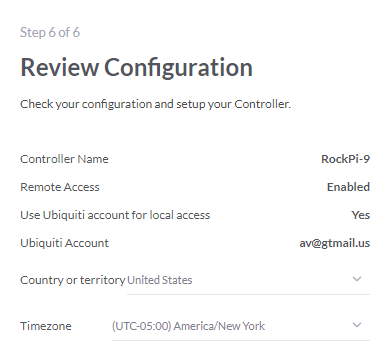
No Comments