How to Restart the Computer in Windows 10
Restart will close all apps, sign out all users, and full shutdown and restart (reboot) the PC.
This tutorial will show you different ways on how to restart your local Windows 10 PC.
To Restart Computer from Start Menu
1 Open the Start menu , click/tap on the
 Power button, and click/tap on Restart. (see screenshots below)
Power button, and click/tap on Restart. (see screenshots below)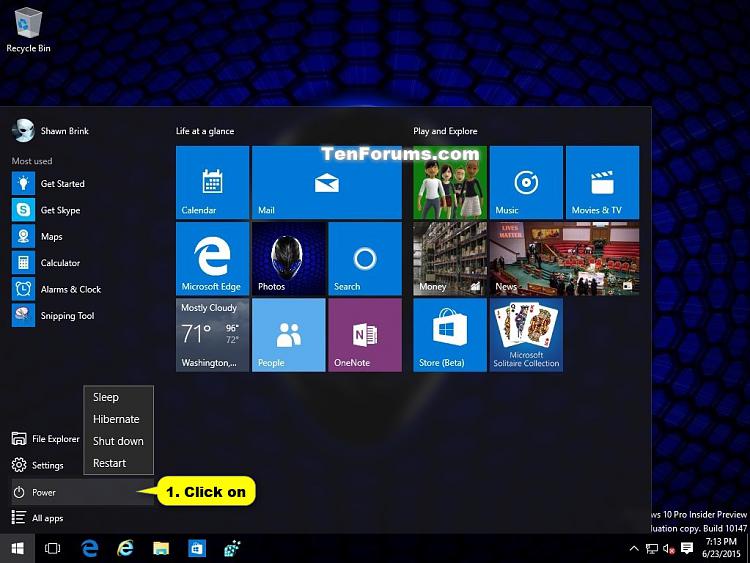
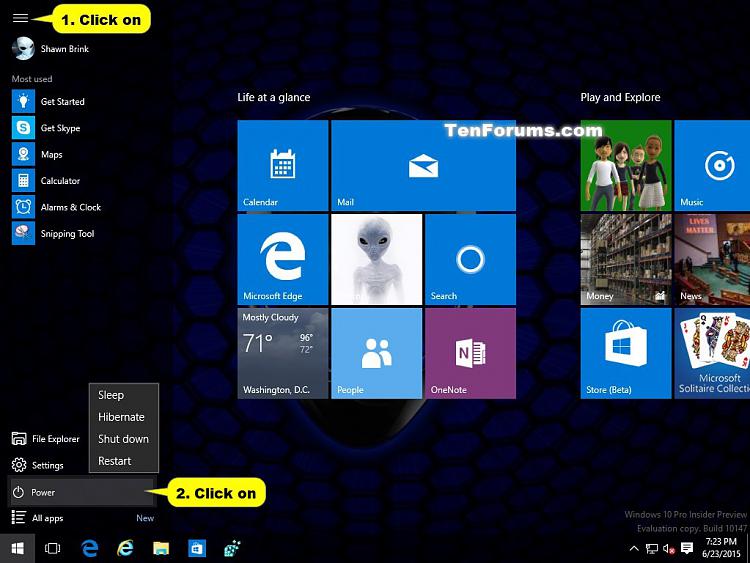
To Restart Computer from Win+X Quick Link Menu
1 Open the Win+X Quick Link menu, click/tap on Shut down or sign out, and click/tap on Restart. (see screenshot below)
OR
2 Press the Win + X keys, press U, and press R.
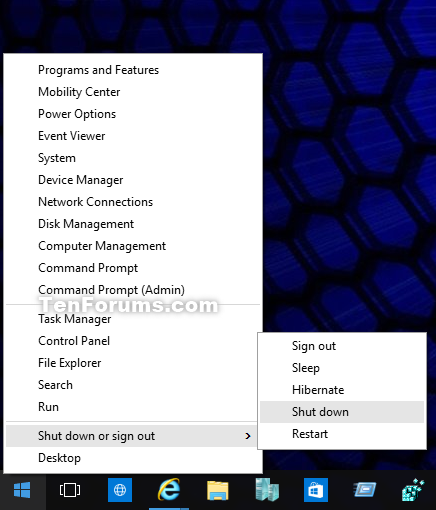
To Restart Computer from Alt+F4 Shut Down Windows Dialog
1 Click/tap on your desktop to make it the current focused (active) window, and press the Alt + F4 keys.
2 Select Restart in the drop down menu, and click/tap on OK or press Enter. (see screenshots below)
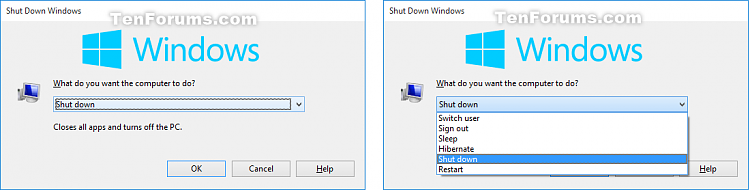
To Restart Computer from Ctrl+Alt+Del Screen
1 Press the Ctrl + Alt + Del keys, click/tap on the
 Power button, and click/tap on Restart. (see screenshot below)
Power button, and click/tap on Restart. (see screenshot below)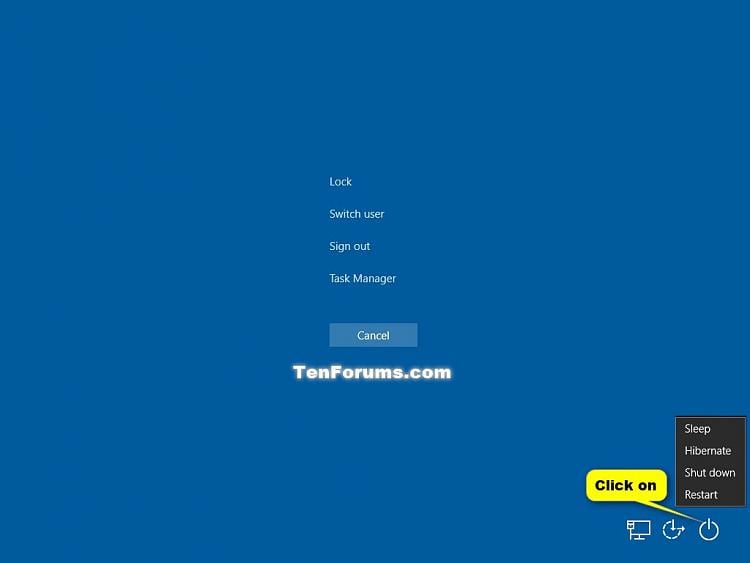
To Restart Computer from Sign-in Screen
2 While on the sign-in screen, click/tap on the
 Power button, and click/tap on Restart. (see screenshot below)
Power button, and click/tap on Restart. (see screenshot below)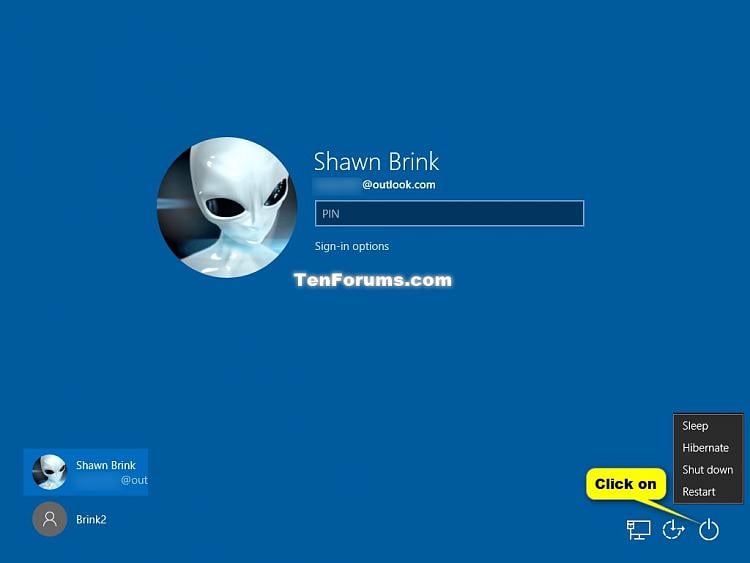
To Restart Computer from Command Prompt
If you like, you can also run the commands below in the Run (Win+R) command dialog box.
Performs a full shutdown and restart the computer.
shutdown /r /f /t 0Immediately force running applications to close, and then performs a full shutdown and restart the computer.
shutdown /r /t xxxPerforms a full shutdown and restart the computer after a timeout period you specified in seconds.
Substitute xxx in the command above with between 0-315360000 seconds you want for the timeout period. If the timeout period is greater than 0, the /f (force) parameter is implied.
shutdown /r /c "Your comment here"Displays a warning with your comment, and performs a full shutdown and restart the computer.
Substitute Your comment here in the command above with the comment you want up to 512 characters.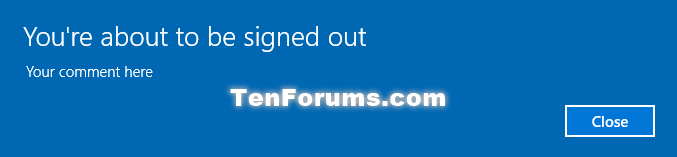
shutdown /r /t xxx /c "Your comment here"Displays a warning notice with your comment, and performs a full shutdown and restart the computer after a timeout period you specified in seconds.
Substitute Your comment here in the command above with the comment you want up to 512 characters.
Substitute xxx in the command above with between 0-315360000 seconds you want for the timeout period. If the timeout period is greater than 0, the /f (force) parameter is implied.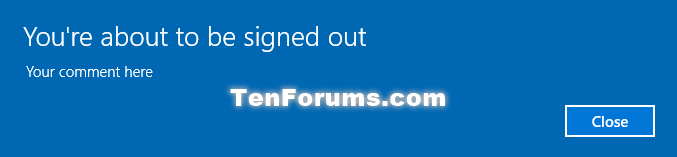
shutdown /gPerforms a full shutdown and restart the computer. Will restart any applications that were open when you restarted after the system is rebooted and you sign in.
shutdown /g /c "Your comment here"Displays a warning with your comment, and performs a full shutdown and restart the computer. Will restart any applications that were open when you restarted after the system is rebooted and you sign in.
Substitute Your comment here in the command above with the comment you want up to 512 characters.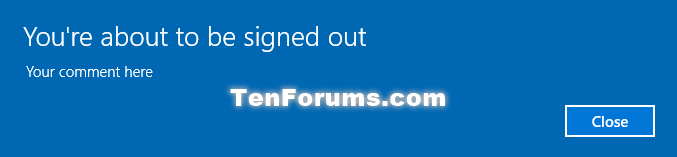
shutdown /g /t xxx /c "Your comment here"Displays a warning notice with your comment, and performs a full shutdown and restart the computer after a timeout period you specified in seconds. Will restart any applications that were open when you restarted after the system is rebooted and you sign in.
Substitute Your comment here in the command above with the comment you want up to 512 characters.
Substitute xxx in the command above with between 0-315360000 seconds you want for the timeout period. If the timeout period is greater than 0, the /f (force) parameter is implied.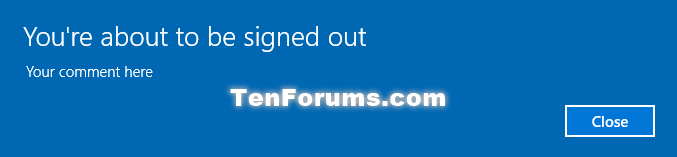
To Restart Computer from PowerShell
To see all Restart-Computer options in Windows PowerShell 5.0, see: Restart-Computer
Performs a full shutdown and restart the computer.
restart-computer -forceForces running applications to close, and then performs a full shutdown and restart the computer.
restart-computer -confirmPrompts you to confirm before performing a full shutdown and restart the computer.
restart-computer -force -confirmPrompts you to confirm before forces running applications to close, and then performs a full shutdown and restart the computer.
To Perform an Emergency Restart in Windows 10
In some situations you may have to shut down and restart Windows very quickly. This would be an emergency restart. An emergency restart is basically just a forced restart without a timeout. (ex: shutdown.exe -R -T 00 -F)
An emergency restart can be helpful in circumstances when you cannot normally restart your computer, and is much better than turning off the power to your computer by performing a hard restart (reboot) which can be harmful to the computer.
1 Press the Ctrl + Alt + Delete keys.
2 Press and hold the Ctrl key, click/tap on the Power button, and release the Ctrl key. (see screenshot below)
3 Click/tap on OK to restart the computer. (see screenshot below)
To Restart Computer using Cortana Voice Command
Starting with Windows 10 build 16251, you can now use a Hey Cortana voice command to restart the computer.
In addition, you can also ask Cortana to execute this command on the Lock screen, but first you should enable Cortana on the Lock screen if you have not done so already.
1 Using Hey Cortana, use the voice command below.
"Hey Cortana, restart my computer."
2 Cortana may ask you for a verbal confirmation. You’ll have to respond to Cortana with a "Yes" for Cortana to complete the voice command.
That's it,
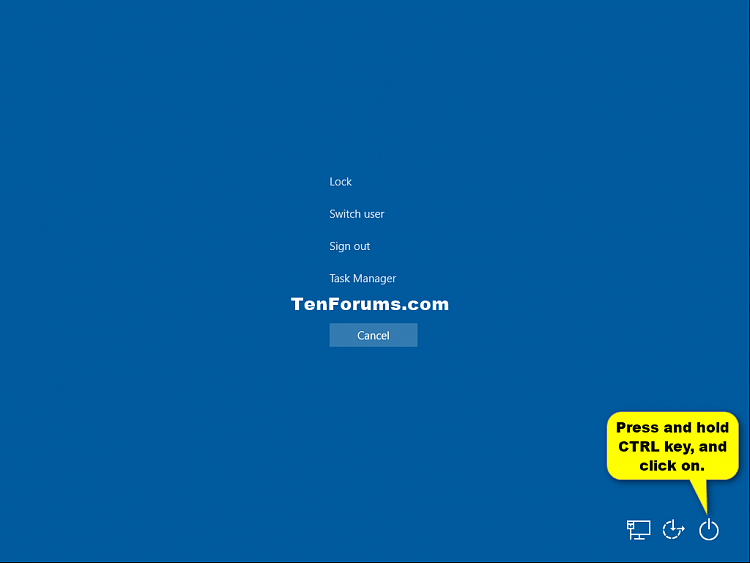
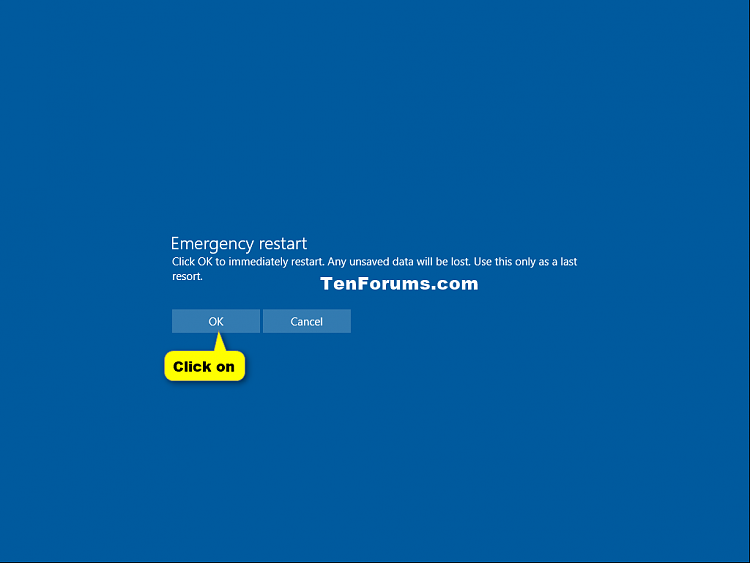
No Comments